If you are the first time here, you can try "Claw Machine Trainer" and select "Claw Simulator". With this claw machine simulator, you can play the claw machine for free. Check the demo video out, and there are more videos below.
In the beginning there will be 100 coins for play. After that, you will need to open the "Control Panel" to put in more coins. You can use hot key [C] to open/close the "CP" (Control Panel), or use a mouse/touch screen to click open.
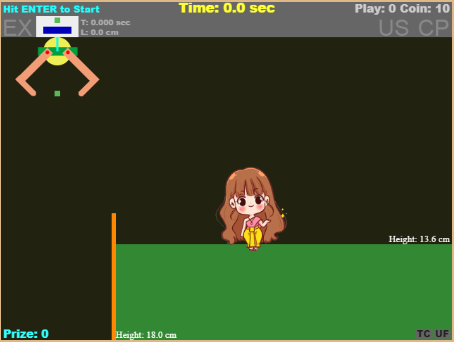
You can see the function buttons on the panel. Click on "Insert Coin" to have more coins. If a different size or other type of prize is needed, just click on the button.
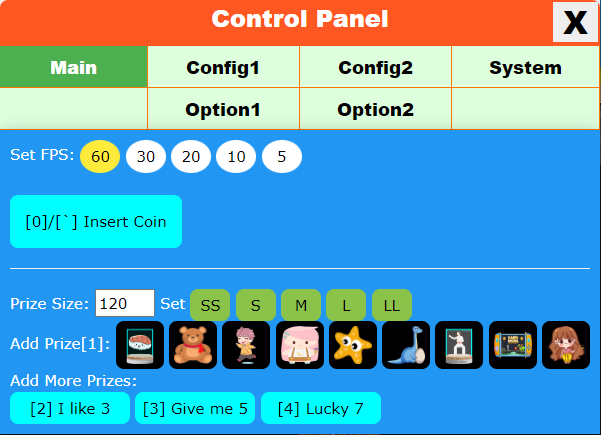
It is suggested to use a keyboard with a mouse to play. If you have a keyboard, then the following keys will be used:
It is strongly suggested to use a gamepad with a mouse to play. With the gamepad, you will feel like play the real claw machine. Get a good usb/wireless gamepad for you !
Claw Man supports touch screen control. Just hit the touch screen will trigger this control immediately. If there is no gamepad or keyboard around, you still can use your smart phone to play the game and have fun.
Manual turn on/off the touch screen control, you can hit Config[C] at the starting scene. There is an option "Touch Control" can be turn on/off. There a "TC" is on on the bottom of the game screen indicates on/off.

After "TC" on, in a claw game touch the screen will start the game. Keep the finger on the screen and move left and right, the claw will follow your finger's action. If the finger leaves the screen, the claw will be casted out right away. When the claw is reeling out, hit the screen will make the claw close immediately.
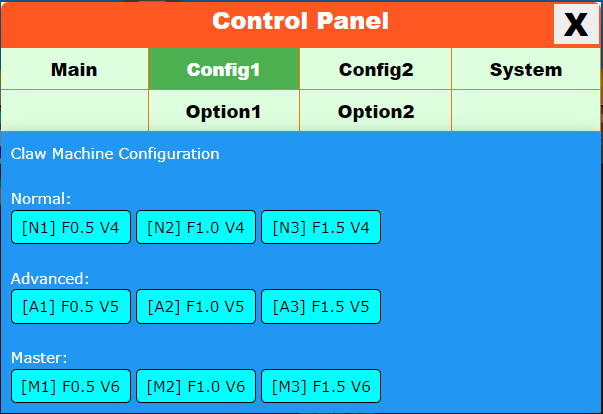
In tabpage "Config1", you can select a machine simulation setting listed here. And the default one is "N1".
The "N1" button follows by F0.5, which indicates the swing frequency is 0.5 period. It means, if you hit the cast claw button when the claw is swing to the most left side, then you can expect the claw will reach to the most right side after cast out.
In tabpage "Config2", there are all the parameters about the claw machine. For lower user level like L1, the player can only play with the Fence Height. Lower it down can reduce the difficulty to pull the prize out.
For most cases, you don't need to adjust the parameters here.
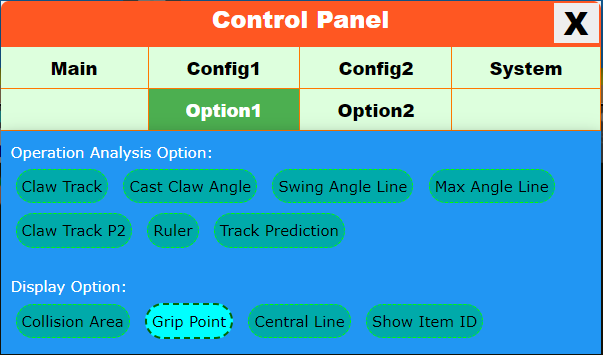
In tabpage "Option1", various analysis tools are provided here to help practice the operation skills of claw machine.
In tabpage "Option2", there is a powerful function: "The One". Try your best to level up to get this and play.
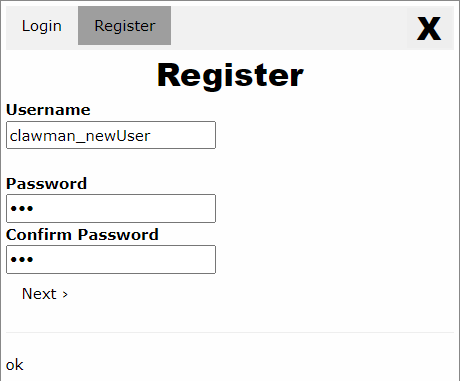
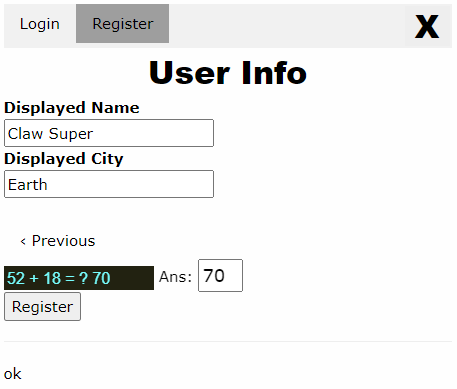
First of all, it is just used for the game playing and it won't ask for email, name or anyhting. Hey dude! Don't put a real name there! It only asks for a nickname for the game! And, with an user account you can:
The login form & user status.
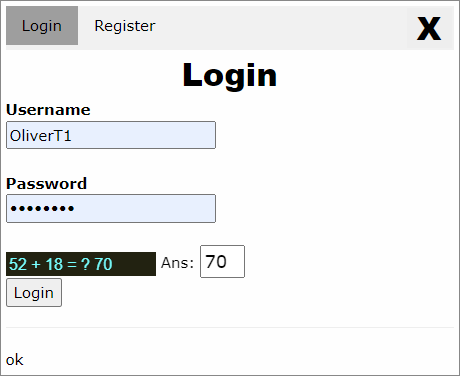
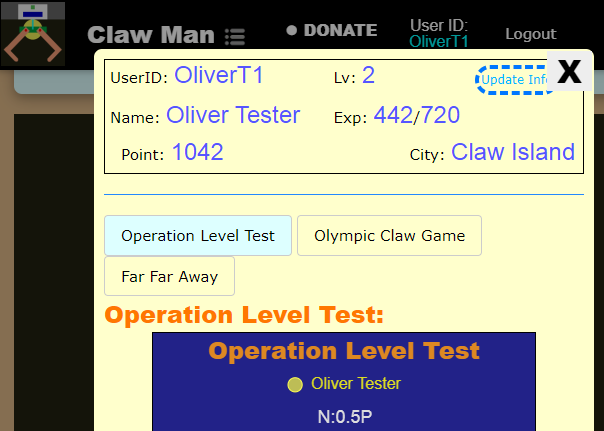
Alright, enjoy this game and have fun !